Life can sometimes feel like a whirlwind, especially when you’re juggling the responsibilities of work, parenting, and everything else that comes your way. But fear not, because today we have something that will bring organization and harmony to your bustling household.
Introducing… drumrolls… the compelling world of Google Family Calendar
Now, you might be wondering, “I already have enough on my plate, why should I bother with a calendar?” Well, my dear friends, let me assure you that a well-maintained family calendar can be a game-changer that helps you conquer the chaos and keep the entire household running like a well-oiled machine. And most importantly, adhering to a routine for kids (We speak from experience when we say that a kid’s routine has many benefits for you and your children.)
Imagine this: No more missed sports practices or forgotten PTA meetings. No more frantic scrambles to find a last-minute babysitter or realizing you’ve accidentally double-booked yourselves. With a family calendar, you’ll have all the essential information right at your fingertips, neatly organized and easily accessible, allowing you to stay on top of your family’s schedule like the boss that you are.
And the best part? We’re not talking about just any ordinary calendar here. We’re talking about harnessing the power of Google, the tech wizard, to create a calendar that syncs seamlessly across all your devices. It’s like having your very own personal assistant but without the hefty payout.
So, whether you’re a tech aficionado or someone who still occasionally confuses the space bar with the address bar (hey, no judgment here), we’ve got you covered! You see, there are innumerable benefits to maintaining a family calendar. Let’s take a quick look.
What are the Benefits of a Google Family Calendar?
- Efficient Time Management
- Streamlines Communication
- Enhances Work-Life Balance
- Inculcates Responsibility
- Reduces Stress
- Avoids Overcommitment
We got a whole blog on the many amazing benefits that a family calendar has when it comes to making your life easier.
How to create a Google Family Calendar?
We’ll guide you through the simple steps and share some nifty tricks. Trust us, you’re in good hands. By the time we’re done, you’ll be a scheduling guru, impressing your friends with your newfound organizational prowess! Your future self will thank you, and your kids might even be convinced that you possess some kind of superpower (hey, a little parental mystique never hurt anyone).
Let’s dive in and make the most of this digital wonderland called Google family calendars. Together, we’ll navigate the challenges of parenthood with style, grace, and a touch of technological wizardry!
1 – Setting Up Your Google Account
- Create a Google Account: If you don’t already have one, head over to accounts.google.com and click on “Create account.” Fill in the required information to set up your new Google account.
- Access Google Calendar: Once your account is created, log in to your Google account and click on the “Google Apps” icon (a grid of squares) in the upper-right corner of the screen. Select “Calendar” from the dropdown menu to open Google Calendar.
2 – Creating Your Family Calendar
- Create a New Calendar: On the left side of the Google Calendar interface, locate the “My Calendars” section. Click on the “+” symbol next to “Add a friend’s calendar” and select “Create new calendar.”
- Name Your Calendar: Give your calendar a descriptive name, such as “Family Calendar,” “Gupta Family Schedule,” or anything symbolic that resonates with your household. Add a brief description if desired.
- Set Sharing Permissions: Decide who will have access to your family calendar. To grant access to family members, click on the calendar name in the “My Calendars” section, choose “Settings and sharing” and adjust the sharing permissions accordingly.
3 – Adding Events and Appointments
- Add Family Events: To add an event, click on the desired date and time in the calendar grid. In the event creation window, enter the event title, location, and any additional details. You can also set reminders, designate the event as all-day or recurring, and invite specific family members.
- Colour-Code Events: To make your family calendar visually appealing and easy to read, assign different colours to each family member. Click on the event, select the desired colour from the palette, and save your changes.
- Sync with External Calendars: If family members have their own Google calendars or use other calendar applications, you can sync them with the family calendar. To do this, go to the “Settings and sharing” section, click on the calendar name, and choose “Integrate calendar.” Follow the instructions to sync external calendars.
4 – Sharing and Collaboration
- Grant Access to Family Members: Ensure that family members can view and edit the Google family calendar. In the “Settings and sharing” section, click on the calendar name and adjust the permissions accordingly. You can opt between “See all event details” or “Make changes and manage sharing.”
- Send Invitations and Notifications: When creating an event, invite specific family members by adding their email addresses in the “Guests” field. They will receive an invitation and can RSVP, helping you keep track of who’s attending.
- Enable Notifications: Set up email or mobile notifications to stay informed about upcoming events. To do this, click on the gear icon in the top-right corner, select “Settings,” and navigate to the “Notifications” tab. Customize your notification preferences depending on your needs.
5 – Accessing the Family Calendar on Different Devices
- Desktop and Laptop Access: You can access your family calendar on any computer with an internet connection. All you need to do is log in to your Google account and navigate to Google Calendar.
- Mobile Access: Install the Google Calendar app on your smartphone or tablet. Sign in to your Google account within the app, and your family calendar will be synchronized automatically. This allows you to access and update the calendar on the go.
Say Bye Bye Chaos with Google Family Calendar
Ladies and gentlemen, thus, with a few clicks and some technology, say goodbye to schedule chaos and embrace an organized, harmonious life that glides effortlessly. No more hunting for lost sticky notes or deciphering crumpled scraps. Thanks to Google Calendar, you’ll have a digital command centre at your fingertips. Easily manage family activities, work commitments, and social engagements, all in one convenient spot.

But here’s the secret: A calendar’s power lies in the data you enter. Take a moment to add events, set reminders, and add vibrant colours to your schedule. Get the whole crew involved, turning it into a collaboration fiesta. It’s more than just a tool — it’s a chance to strengthen bonds and create harmony in your everyday routine. Dear parents, let the Google family calendar conduct the symphony of your busy lives, ensuring no important moments slip through the cracks.
Loving a schedule full of possibilities, adventures, and cherished memories? Cheers to a beautifully orchestrated life, guided by the glow of your Google calendar.

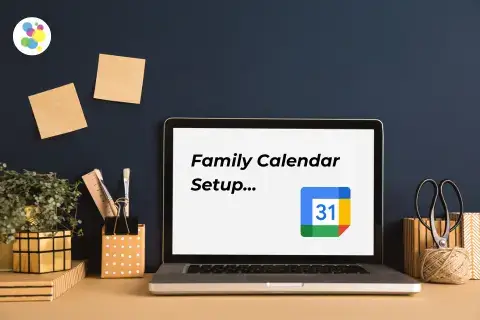
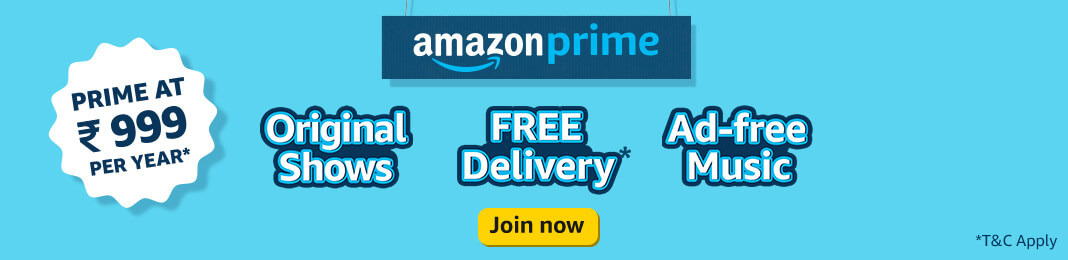
2 Comments